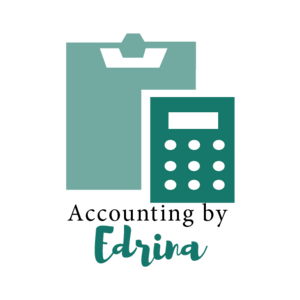My Very Favorite Excel Formulas
I want to share a secret with you all.
Here it is.
I absolutely LOVE excel.
It is one of the best things that has happened to me. I live, sleep, eat, and breathe excel.
You may think that I am crazy. Or strange. But, Excel is so versatile I use it almost every minute of every day. Okay, that may be a slight exaggeration.... If you have been shying away from using excel this is your chance to learn the most basic formulas!
Today I want to share with you my very favorite excel formulas that I use in everyday life! Excel is very simple and straightforward, there may be some hidden features that you may not know about just by opening up excel. However you do not need to use those features in order to take advantage of the many benefits excel does have to offer. I want to prove just how very simple it can be!
The first formula I have is a throwback to the basics, and essentially anyone can do this! When there is a column full of numbers that you want to add up, like the image to the left...
Simply type into any cell below: =sum() and then click and drag your cursor so it captures the entire column, and voila! The sum formula will return the total of the cells in a specific range:
My next favorite formula is the formula for taking an average of a grouping of numbers. Type into any given cell: =average() on that group of numbers that you want to return the average for. Similar to the first example you will then click and drag through the numbers that you want the average.
The next two formulas have a few variables and may seem complex, but they are pretty easy once you understand what it is used for. For the first formula start typing the formula into any given cell based off a set of data.
Let's say for example this data set has a list of dates and then numbers in the corresponding column. This could be significant for the total amount of expenses for any particular day. So, if we wanted to drill down into one particular date in this data set. Type in =sumif( and then the first part of this formula is going to be the range of dates in the column (or row). Next click and drag your mouse over that column that has the dates.
The second part is to point your formula to the date that you want the value to return. For example, if I only wanted to drill down on the expenses that happened on May 15th I would type in May 15th into one cell, and then have this formula point into that cell. See example below.
The last part to this formula is simply to select by clicking and dragging your mouse over the range of numbers!
The end result for this formula is going to be the total amount of expenses for May 15th.
I hope that was super helpful for you all! Excel can be *your* friend too!
I also wanted to prove that it is possible to be a beginner in Excel and be able to use my budget spreadsheets. My current budget spreadsheets are in Google Sheets -- which is very similar to excel, but you can access it anywhere you have access to Google Drive. For example, I have my checkbook register on my Google drive (google sheets) and I can access it at any given point in time on my cell phone. This way I know the exact balance of my bank accounts without having to log onto my bank. This saves me time, which essentially also saves me money. If you prefer not to use Google sheets, but still want to have excel handy, and ready to go when you are on a computer consider using a flash drive. Flash drives are super easy to transport and open up at a moment’s notice. I use these Memory Thumb Stick Swivel and love them! They are able to hold 16GB of memory -- which is a LOT! These would also be great to back up any documents you have on your computer too.
Stay tuned, friends… I do plan to publish more spreadsheets in the very near future for purchase at an affordable cost! So, if you have not already seen my google sheet budget spreadsheet, you are missing out! Or, you can just go check it out in my blog here. Make sure to read the blog for the special link!
As always, if you find yourself in a bind or are having difficulty with the formulas above do feel free to reach out to me by email or comment below.
Blog Posts You Might Enjoy:
Original Posting Date: 9/15/18
Edit Date: 7/1/19
Affiliate: Amazon Thumb Drives, Banners, and AdWords